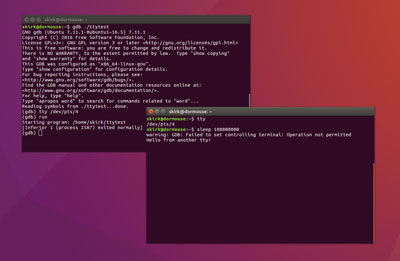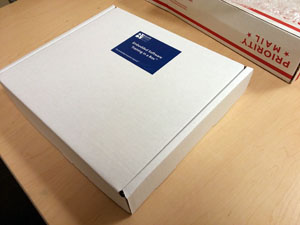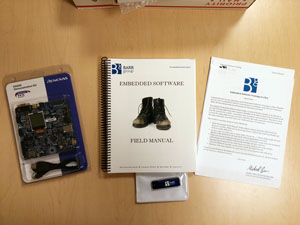When debugging applications under gdb, the meek and mighty breakpoint is the cornerstone of just about everything we do. Breakpoints give us the ability to freeze time so we can inspect, and sometimes modify, the world in which our code is running. They can be used to “hit count” a body of count. You can even use breakpoints to automatically run commands within gdb.
So it’s no surprise that “break, or “b”, is one of the first few gdb commands we learn about. The problem with the “break” command, however, is that it allows you to set one breakpoint at a time (That is, unless you specify an overloaded function name as your break location. You’ll end up with multiple breakpoints in that case). If you need to set a lot of breakpoints, “break” can get very repetitive very fast.
Enter “rbreak”, or “rb”, to the rescue. The gdb “rbreak” command allows you to use grep-style regular expressions to set breakpoint locations. As an example, consider the following test fixture class.
struct TestFixture { void setUp() { std::cout << "Method setUp()\n"; } void tearDown() { std::cout << "Method tearDown()\n"; } void testA() { std::cout << "Method testA()\n"; } void testB() { std::cout << "Method testB()\n"; } // ... }; |
Let’s suppose that we want to add breakpoints on only the methods that start with “test”.
(gdb) rb TestFixture::test.* Breakpoint 1 at 0x4008f2: file gdbtest.cpp, line 7. void TestFixture::testA(); Breakpoint 2 at 0x400910: file gdbtest.cpp, line 8. void TestFixture::testB(); (gdb) info breakpoints Num Type Disp Enb Address What 1 breakpoint keep y 0x00000000004008f2 in TestFixture::testA() at gdbtest.cpp:7 2 breakpoint keep y 0x0000000000400910 in TestFixture::testB() at gdbtest.cpp:8 |
This gave us two breakpoints in this example.
What if I want to set breakpoints for every function in a given file? While not really a regular expression, “rbreak” allows you set these like so.
(gdb) rb TestFixture.h:. Breakpoint 1 at 0x4008b6: file TestFixture.h, line 5. void TestFixture::setUp(); Breakpoint 2 at 0x4008d4: file TestFixture.h, line 6. void TestFixture::tearDown(); Breakpoint 3 at 0x4008f2: file TestFixture.h, line 7. void TestFixture::testA(); Breakpoint 4 at 0x400910: file TestFixture.h, line 8. void TestFixture::testB(); (gdb) info breakpoints Num Type Disp Enb Address What 1 breakpoint keep y 0x00000000004008b6 in TestFixture::setUp() at TestFixture.h:5 2 breakpoint keep y 0x00000000004008d4 in TestFixture::tearDown() at TestFixture.h:6 3 breakpoint keep y 0x00000000004008f2 in TestFixture::testA() at TestFixture.h:7 4 breakpoint keep y 0x0000000000400910 in TestFixture::testB() at TestFixture.h:8 |
Note the single colon when using file names vs double colons when specifying class names.
There’s even a way to specify that you want breakpoints for all functions everywhere.
(gdb) rbreak . Breakpoint 5 at 0x4008b6: file TestFixture.h, line 5. void TestFixture::setUp(); Breakpoint 6 at 0x4008d4: file TestFixture.h, line 6. void TestFixture::tearDown(); Breakpoint 7 at 0x4008f2: file TestFixture.h, line 7. void TestFixture::testA(); Breakpoint 8 at 0x400910: file TestFixture.h, line 8. void TestFixture::testB(); Breakpoint 9 at 0x4007e5: file gdbtest.cpp, line 4. int main(int, char**); Breakpoint 10 at 0x400899: file gdbtest.cpp, line 13. static void _GLOBAL__sub_I_main(); Breakpoint 11 at 0x400865: file gdbtest.cpp, line 13. static void __static_initialization_and_destruction_0(int, int); Breakpoint 12 at 0x400640 <function, no debug info> _init; Breakpoint 13 at 0x400670 <function, no debug info> std::ios_base::Init::Init()@plt; Breakpoint 14 at 0x400680 <function, no debug info> __libc_start_main@plt; Breakpoint 15 at 0x400690 <function, no debug info> __cxa_atexit@plt; Breakpoint 16 at 0x4006a0 <function, no debug info> std::ios_base::Init::~Init()@plt; Breakpoint 17 at 0x4006b0 <function, no debug info> std::basic_ostream<char, std::char_traits<char> >& std::operator<< <std::char_traits<char> >(std::basic_ostream<char, std::char_traits<char> >&, char const*)@plt; Breakpoint 18 at 0x4006c0 <function, no debug info> __stack_chk_fail@plt; Breakpoint 19 at 0x4006e0 <function, no debug info> _start; Breakpoint 20 at 0x400710 <function, no debug info> deregister_tm_clones; Breakpoint 21 at 0x400750 <function, no debug info> register_tm_clones; Breakpoint 22 at 0x400790 <function, no debug info> __do_global_dtors_aux; Breakpoint 23 at 0x4007b0 <function, no debug info> frame_dummy; Breakpoint 24 at 0x400930 <function, no debug info> __libc_csu_init; Breakpoint 25 at 0x4009a0 <function, no debug info> __libc_csu_fini; Breakpoint 26 at 0x4009a4 <function, no debug info> _fini; |
This, of course, includes a lot of standard library stuff that you probably don’t care about. So it’s not as interesting as it first might seem.
“rbreak” can save you a lot of time typing and trying to remember exact function names. It’s a super-handy tool to keep in your toolbox.
(p.s., if you accidentally set more breakpoints than you had intended, you can delete a specific breakpoint by using the “delete breakpoint [breakpoint-number]” command. You can get the breakpoint number from “info breakpoints”. To delete all breakpoints, use the “delete breakpoints” command).